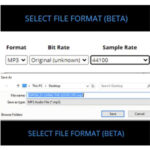
Sample Rate 48000 to 44100 converter (BETA)
April 9, 2024 1:43 pmFor single tracks, not multiple zip files, the Sample Rate Converter (BETA) is now available. Here’s how to proceed. Click […]
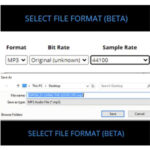
For single tracks, not multiple zip files, the Sample Rate Converter (BETA) is now available. Here’s how to proceed. Click […]

Meet Your New AI-Powered Playlist-Creating Sidekick Meet Your New AI-Powered Playlist-Creating Sidekick It’s here! Our brand new AI Playlist Generator […]

We are thrilled to announce that the world’s most advanced audio sample similarity search tool is available now across the […]
New Feature Release: ARTEMIS 1.0 AI-Powered Conversational Track Searches We’re incredibly excited to announce the release of our new AI-powered track […]
Our new integration with Audition makes it faster and easier than ever for editors to get music from Alpha Libraries […]
Try These New Techniques to Find the Music You’re Looking For Faster Than Ever Fast and accurate searching is absolutely core to […]
Now you have the option to download all related stems/alt mixes for a track when alt mixes are present and […]